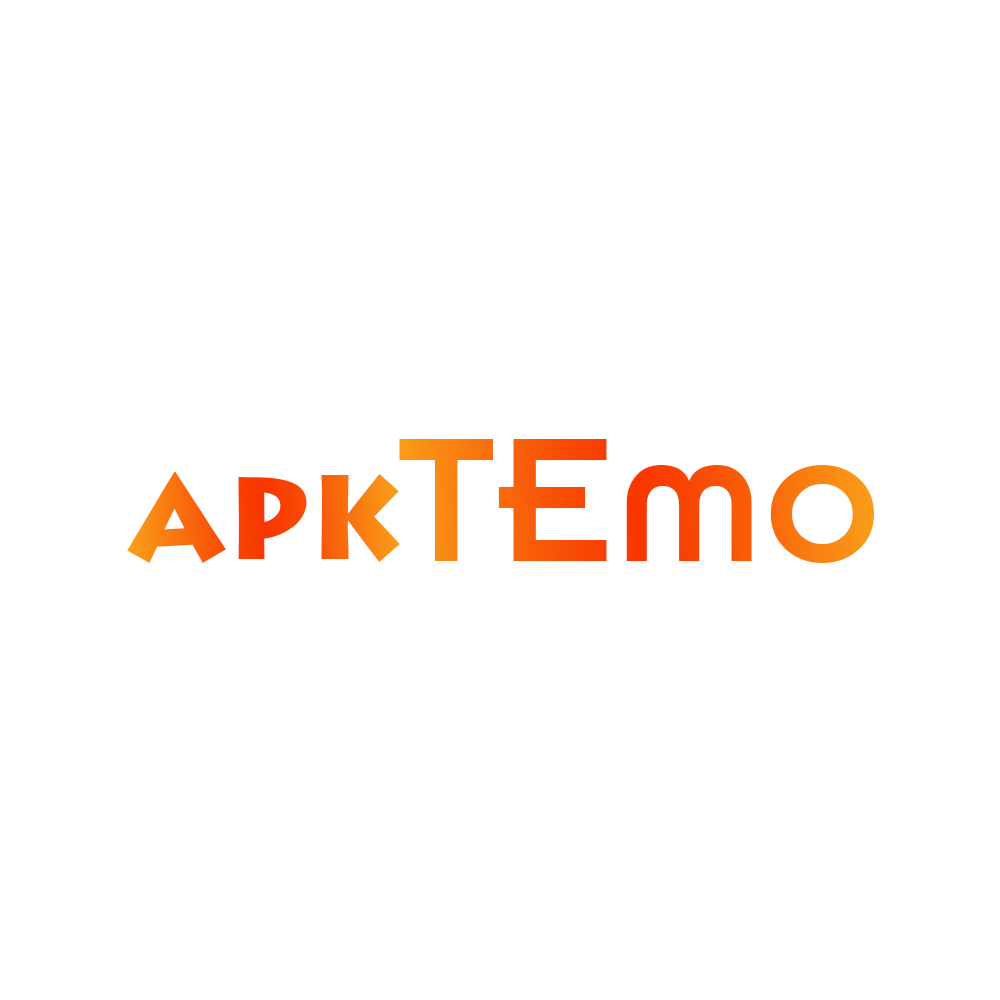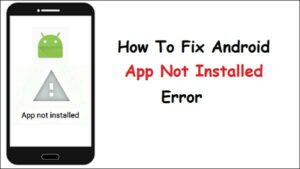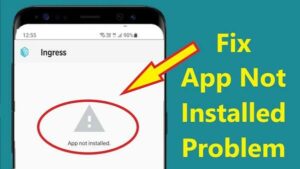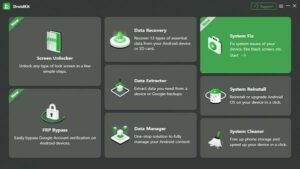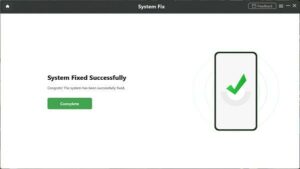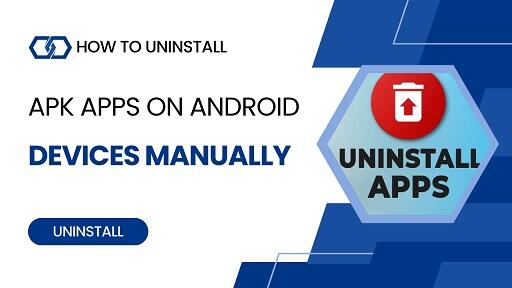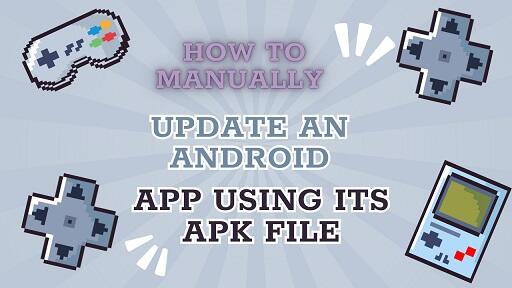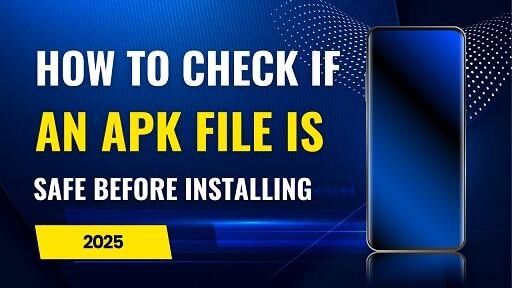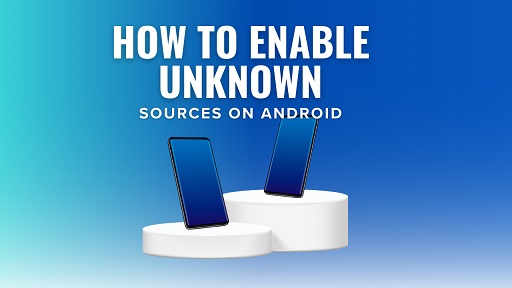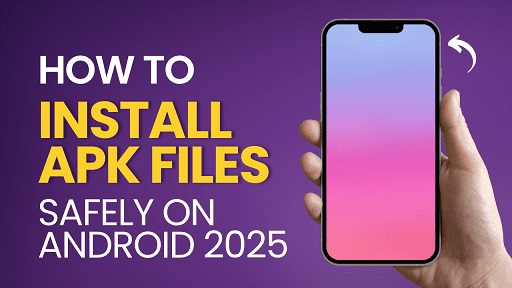Sideloading APK files on Android can unlock a world of possibilities. Whether you’re testing a beta app, accessing region-restricted content, or rolling back to an older version, manually installing APKs gives you more control over your device.
But what happens when your APK just won’t install?
From vague messages like “App Not Installed” to confusing ones like “Parse Error” or signature mismatch, installation issues are more common than you’d expect — and they can happen to anyone.
This guide walks you through the most frequent APK installation errors, explains why they happen, and most importantly — shows you how to fix them step by step, even if you’re not a tech expert.
Disclaimer: This article is for educational purposes only. It does not promote piracy, unauthorized app use, or any violation of developer policies.
What Is an APK & Why Install It Manually?
What Is an APK?
An APK (Android Package Kit) is the file format used to install apps on Android — similar to .exe files for Windows.
When you install an app via the Play Store, you’re actually downloading and running an APK in the background. But you can also install APKs manually — a process known as sideloading.
Why Do People Sideload APKs?
- Access region-restricted content
- Test beta or early-access features
- Revert to older app versions that work better or have fewer ads
- Install apps not available on the Play Store, including open-source tools and utilities
Why Do APK Installation Errors Happen?
Device-Related Issues
Your phone or tablet may be blocking the installation if:
- You’re using an outdated version of Android
- Your device is low on storage
- Security settings are preventing app installations
- An existing app with the same package name is already installed
APK File Issues
- It’s corrupted, incomplete, or unsigned
- It’s built for a different CPU architecture (e.g., ARM64 vs x86)
- It’s not a standard
.apkfile (e.g.,.xapkor.apks)
User Mistakes
- Renaming the APK file
- Forgetting to enable “Install Unknown Apps”
- Installing an incompatible variant for your device
Common APK Installation Errors & Their Fixes
“App Not Installed”
What it means: Android was unable to complete the installation.
Possible causes:
- A version of the app is already installed
- A mismatch in digital signatures between app versions
- Your phone is running low on free storage
How to fix it:
- Uninstall any existing version of the app
- Restart your device
- Free up internal storage
- Ensure the APK matches your Android version and CPU architecture
“Parse Error” (Problem Parsing the Package)
What it means: Your device couldn’t read the APK file — often due to corruption or version mismatch.
Common causes:
- The APK was built for a newer Android version
- The file is corrupted or incomplete
- The file was renamed incorrectly
- You’re trying to install a non-standard format like
.xapkor.apkswithout the proper installer
How to fix it:
- Confirm your Android version is compatible with the app
- Re-download the file using a stable internet connection
- Avoid renaming APK files
- Use specialized tools to install advanced formats (e.g., split APK installers)
“Installation Blocked”
What it means: Android is restricting app installs from unknown sources.
How to fix it:
- Go to
Settings > Apps > Special App Access > Install Unknown Apps - Choose the app you’re using to install (e.g., Chrome, Files)
- Enable permission to allow installs from that source
- If a security app is still blocking it, review its settings carefully — only proceed if you’re sure the file is safe
“Signature Conflict”
What it means: The APK you’re installing has a different digital signature than the version already on your device.
How to fix it:
- Uninstall the currently installed version
- Install the version with a matching signature (either official or third-party — not both)
- Use a cleaning tool to remove leftover data if the issue persists
“Incompatible APK”
What it means: The APK isn’t compatible with your device’s chipset or Android OS version.
How to fix it:
- Use a hardware info app to check your CPU architecture
- Download an APK variant that matches your specs (e.g.,
arm64-v8a) - Update your Android OS if possible
- For advanced users: consider a custom ROM if your device is no longer receiving updates
Best Practices to Avoid APK Errors
Check Compatibility First
- Know your Android version
- Check your device’s CPU architecture (ARM, ARM64, x86)
- Identify the file type (
.apk,.xapk,.apks)
Uninstall Conflicting Versions
Never install third-party or unofficial APKs over official versions — and vice versa. Always uninstall the existing app first.
Enable “Install Unknown Apps” for the Installer
Allow the app you’re using (e.g., browser or file manager) to install unknown apps via your system settings.
Keep Storage Free
A full phone can silently block APK installs. Regularly delete unused files and clear your cache.
Download from Reputable Sources
- Verify APK integrity and digital signatures
- Display clear version history and developer info
- Are trusted by the Android community or open-source developers
Use Proper Tools for Split APKs
- Split APKs Installer (SAI)
- XAPK Installer
- Other trusted tools built for advanced package formats
Don’t Rename APK Files
Changing the filename can cause install or parsing errors. Always keep the original file name.
Keep Your Android Updated
New Android versions offer better app compatibility and tighter security. If your device no longer receives updates, advanced users may explore custom ROMs — with caution.
Final Thoughts: Take Control of Your Android Experience
Sideloading APKs gives you the freedom to customize your Android experience — but it also requires some care.
Quick Recap:
- Match APKs with your Android version and hardware
- Avoid digital signature conflicts
- Use trusted sources and proper tools
- Keep your device secure, clean, and updated
Frequently Asked Questions
Q: Why does my APK keep saying “App Not Installed”?
A: This often happens when a version of the app is already installed or there’s a signature mismatch. Try uninstalling the app and reinstalling a compatible version.
Q: What is the safest way to install APKs?
A: Always download from verified sources, check compatibility, and avoid renaming APK files.
Q: Is sideloading APKs legal?
A: Yes, sideloading is legal in most countries. However, you should only install apps from sources that respect developer rights and copyrights.