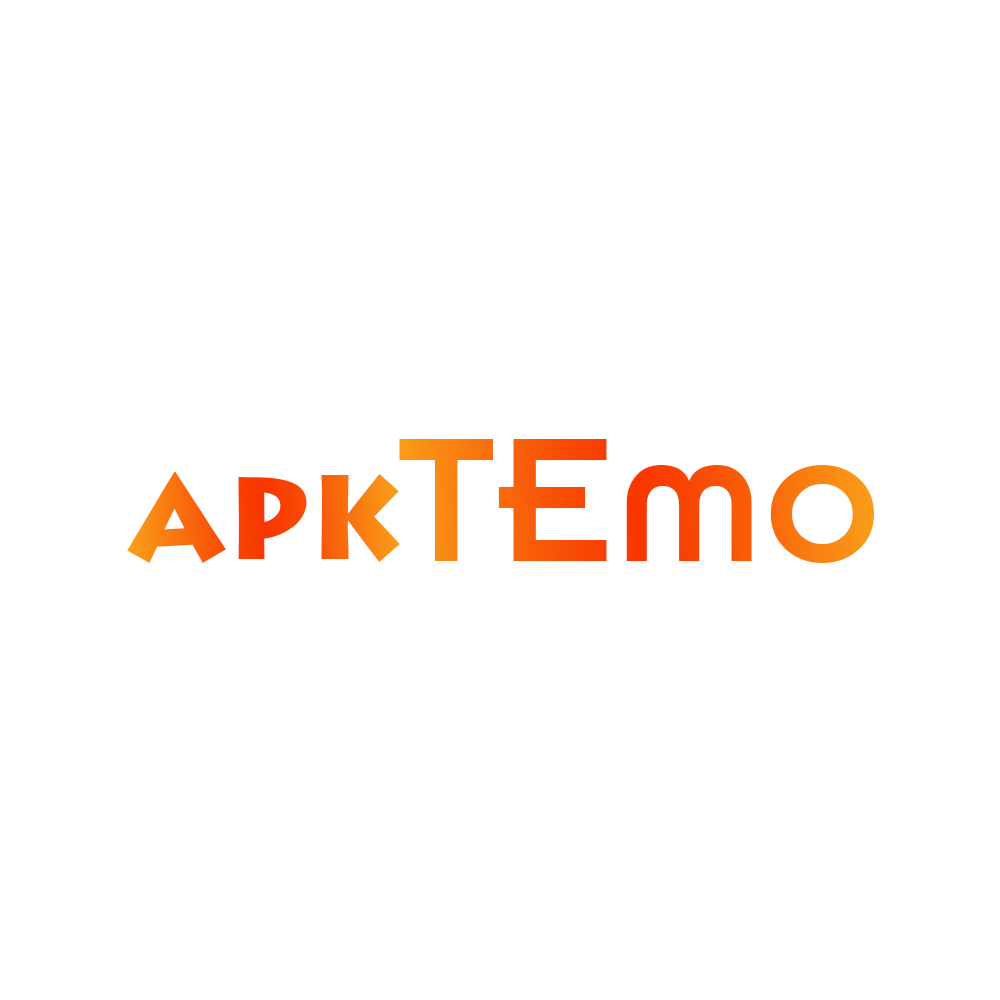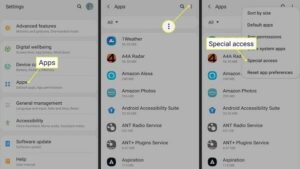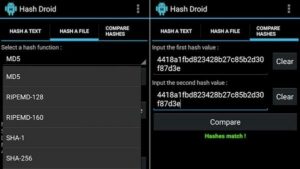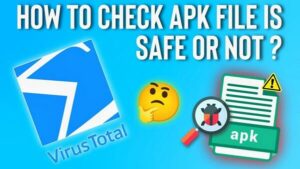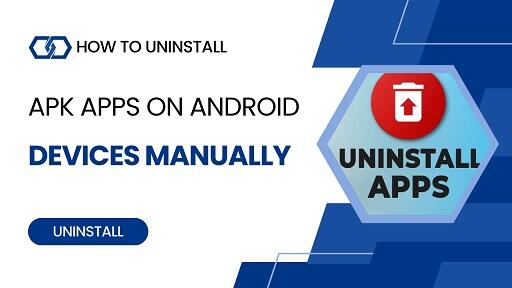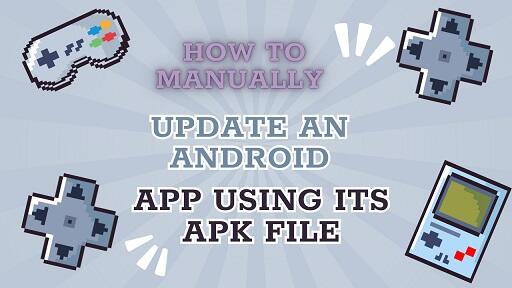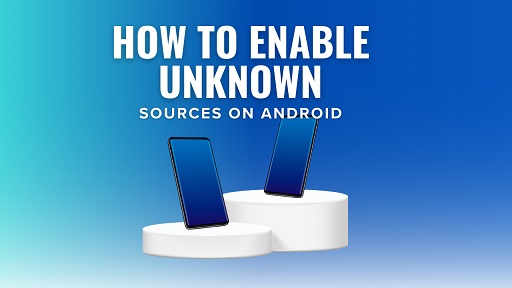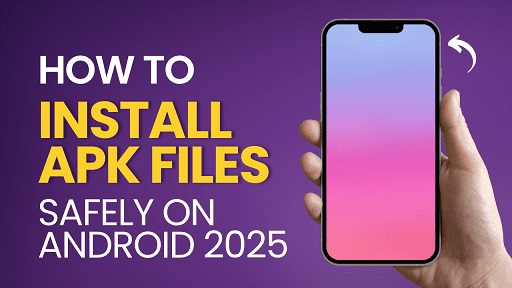Exploring apps outside the Play Store unlocks a world of possibilities — from early access to unreleased features to apps not available in your region. But with this freedom comes one vital responsibility: making sure the APK file you’re about to install is safe.
This guide walks you through a simple, step-by-step process to verify any APK file using free tools and practical tips. You don’t need to be a developer — just follow along, and you’ll sideload safely and confidently.
Note: This article does not endorse the use of unauthorized or modified applications. Our goal is to help you make informed, responsible choices when installing APKs from legitimate sources.
What Is an APK File — and Why Should You Check It?
Before we dive into the how, let’s quickly cover the what and why.
An APK (Android Package Kit) is the file format used to install apps on Android devices — similar to .exe on Windows. Inside every APK is the app’s code, assets, permissions, and metadata.
When you download apps from the Google Play Store, Android automatically checks these files for tampering and malware. But when you install an APK manually — also known as sideloading — you skip those built-in checks.
Why this matters:
- Protect your data from malware, spyware, and fake apps.
- Avoid modified or cloned apps that could compromise your privacy.
- Ensure you’re installing the authentic version of the app.
Even if the APK comes from a friend or a forum, don’t assume it’s safe. A quick check can save your phone — and your peace of mind.
When Should You Check an APK File?
Not every APK is dangerous — but blind trust can cost you. Use extra caution in these scenarios:
Be especially careful when:
- Downloading from third-party websites
Avoid unknown blogs or download sites filled with ads and popups. - Receiving APKs via email, messaging apps, or file-sharing platforms
Even trusted contacts can unknowingly pass along infected files. - Installing modded, beta, or unreleased apps
These bypass Google’s review process and may contain hidden code. - Accessing region-locked apps
Just because an app isn’t available in your country doesn’t mean it’s safe elsewhere. - Feeling unsure about the file’s origin
If the file name looks strange, downloads slowly, or comes from an unknown host — double-check before installing.
7 Simple Steps to Check If an APK File Is Safe
Here’s a practical checklist to verify any APK file — no coding required.
1. Check the Source
- Stick with trusted APK repositories (e.g., APKMirror, APKPure) or official developer sites.
- Avoid sketchy, ad-heavy websites or unknown hosting links.
- Look for HTTPS in the URL — it’s a basic security layer.
2. Verify the File’s Hash (SHA-256 / MD5)
A hash is like a digital fingerprint. If even one byte is altered, the hash changes.
- Use tools like HashMyFiles or QuickHash to generate the file’s hash.
- Compare it with the official hash from the developer’s site or GitHub.
- If the hashes don’t match — don’t install.
3. Scan the APK with VirusTotal
VirusTotal checks your file against dozens of antivirus engines — for free.
- Go to virustotal.com
- Upload your APK or paste its hash.
- If multiple engines flag the file, stay away.
4. Analyze App Permissions
Watch out for apps requesting suspicious access.
- Use an APK analyzer to preview permissions before installing.
- Example: A flashlight app asking for microphone or location access is a red flag.
5. Look for User & Community Feedback
- Search Reddit, XDA, or forums for the app’s name/version.
- See if others have reported it as safe or flagged it as malicious.
- No feedback doesn’t mean safe — but negative feedback is a big warning sign.
6. Review File Size & Metadata
- Compare the file size to the official version (if available).
- A much smaller file could mean missing components.
- A much larger file could mean added bloatware or trackers.
- Check metadata like package name, version, and developer signature.
7. Test It in a Safe Environment
- Use emulators like Bluestacks or Nox, or test on a spare Android phone.
- Watch for odd behavior: auto-starting, background activity, or abnormal battery drain.
Free Tools to Help You Check APK Files
You don’t need premium antivirus apps. These free tools do the job well:
| Tool | What It Does | How to Use |
|---|---|---|
| VirusTotal | Scans APKs with 70+ antivirus engines | Upload file or paste hash at virustotal.com |
| HashMyFiles | Generates SHA-256, MD5, and other hashes | Drag your APK into the tool and compare hash |
| APK Analyzer | Breaks down APK structure and permissions | Built into Android Studio or use apps like “ML Manager” |
| App Permission Viewer | Shows what an app can access post-install | Go to Settings → Apps → [App] → Permissions |
Pro Tip: Always revoke permissions the app doesn’t truly need — even if it “works fine” without them.
What to Watch After Installing an APK
Some malicious apps behave normally — until later. Stay alert.
Red flags to look out for:
- Sudden permission requests
- Full-screen ads outside the app
- Rapid battery drain or overheating
- Unusual data usage in the background
- Unwanted apps installing themselves
- Changes to your browser or home screen
If something feels off:
- Revoke the app’s permissions.
- Force stop and clear its data.
- Uninstall the app immediately.
- Run a full scan with a trusted mobile antivirus app.
Summary: Stay Smart, Stay Safe
Here’s a quick recap to keep your device protected:
- Always verify APKs from outside the Play Store.
- Use tools like VirusTotal and HashMyFiles to check for tampering or malware.
- Monitor permissions and behavior after installation.
- Don’t hesitate to uninstall anything suspicious.
Final Word
Sideloading can give you freedom — but freedom without caution is risky. By learning how to check APK files properly, you’re not just protecting your phone — you’re making smarter, safer decisions in your digital life.
Thanks for reading. Stay curious, stay cautious — and enjoy the Android world on your terms.