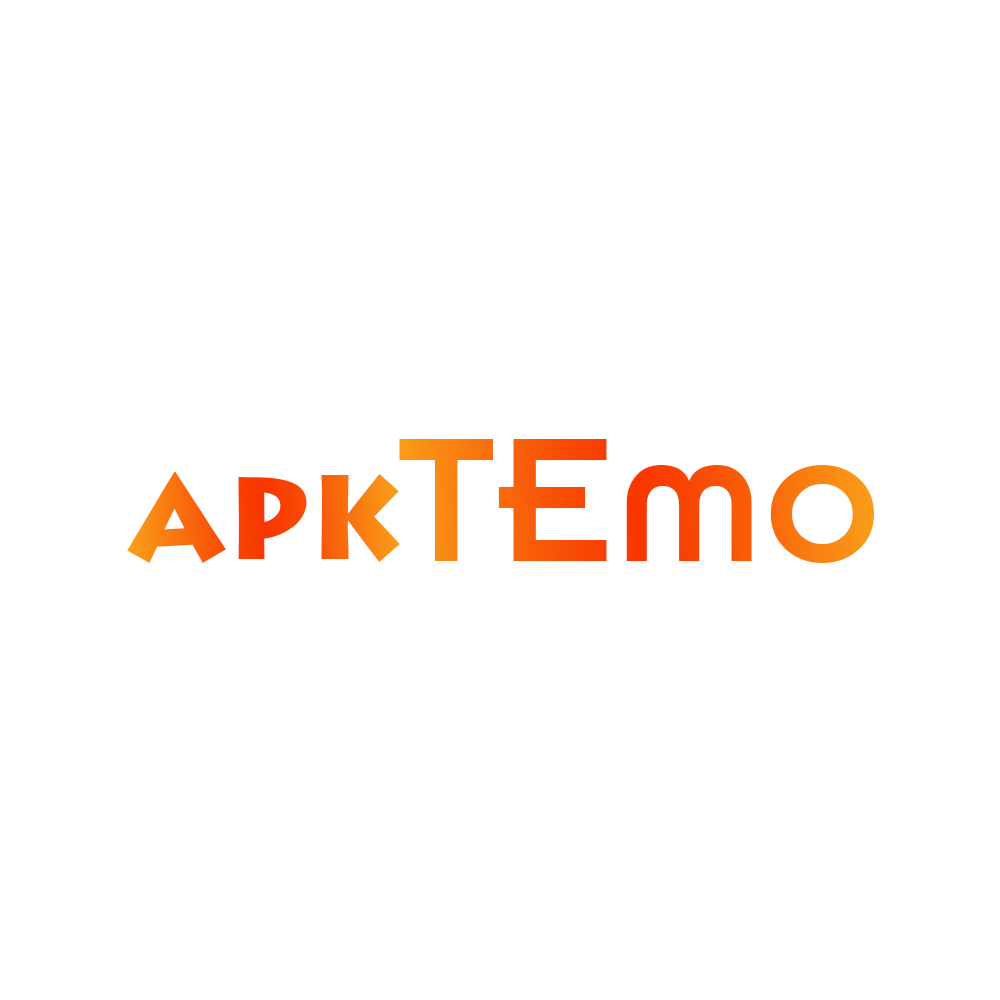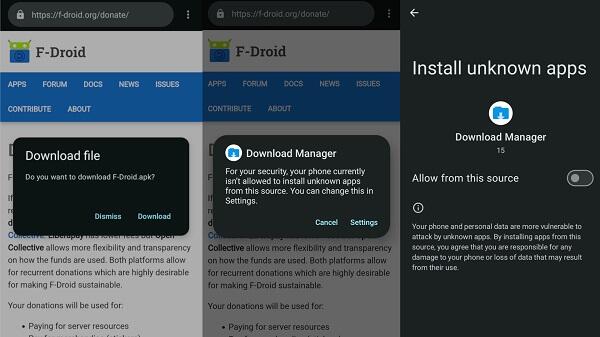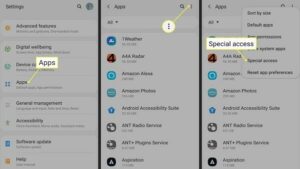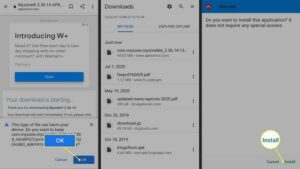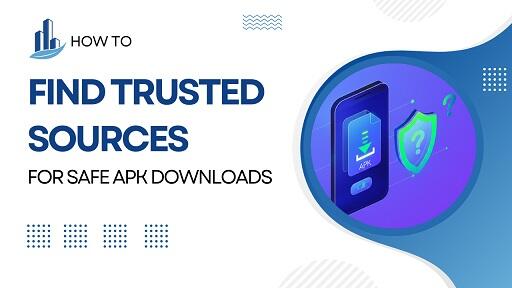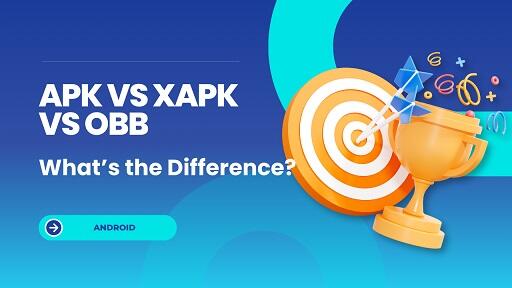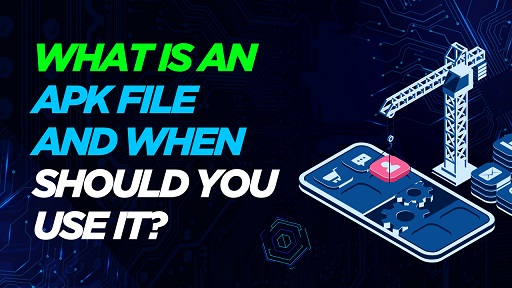Thinking about installing an APK on your Android device? Maybe you want to try an unreleased app, explore an older version, or access something not available in your country. Installing APKs manually can be useful — but also risky if you don’t know what you’re doing.
Before you tap “Install,” here are five important things you need to understand to protect your device, your data, and your peace of mind.
1. What Is an APK — And Why Should You Care?
Before diving into installation tips, it’s essential to understand what an APK is and why it matters.
What Is an APK?
APK stands for Android Package Kit. It’s the file format Android uses to install apps — similar to .exe files on Windows or .dmg files on macOS.
When you install an app from Google Play, Android handles the APK behind the scenes. But when you install it manually (a process known as sideloading), you’re bypassing that system — and taking full control over what gets installed.
That also means taking full responsibility.
When Might You Need to Install an APK?
- Accessing apps unavailable in your region
- Installing older versions that work better for your device
- Testing unreleased or beta versions
- Using apps that have been removed from Google Play
Common Mistakes to Avoid
- Downloading APKs from unknown websites or Telegram groups
- Believing you need to root your phone (you don’t)
- Ignoring permission requests
- Failing to verify the file’s authenticity
Key takeaway: APKs give you freedom, but remove the safety net. Know what you’re installing.
2. Only Download APKs from Trusted Sources
If there’s one rule to remember, it’s this: where you get your APK from matters more than the APK itself.
Why the Source Matters
By skipping the Play Store, you’re skipping Google’s malware scanning and policy protections. That means you’re relying entirely on the source to be clean and safe.
A compromised APK can:
- Steal your personal data
- Track your activity
- Display hidden ads or drain your battery
How to Identify a Safe APK Source
- A professional-looking, ad-free website
- Transparent version history and changelogs
- HTTPS-secured URL
- No pop-ups or forced redirects
- Positive reputation in the community
A Real Example Gone Wrong
A reader once downloaded a messaging app from a Telegram link. It looked identical to the real version — but secretly sent their messages and contacts to a remote server.
They only discovered the breach after it was too late.
Pro tip: If you wouldn’t enter your credit card on the site, don’t download an APK from it.
3. Always Verify the APK File Before Installing
Even if you trust the source, it’s still important to check the file itself. Android won’t always warn you if something’s wrong — and some malware hides in plain sight.
Quick Checks You Can Do in Seconds
- File name: Should match the app you expect
- File size: Compare with the official version
- Permissions: Watch for unusual requests (e.g., flashlight app asking for contacts)
- Version number: Ensure it’s recent or matches your target build
Advanced Checks (If You’re Cautious)
- SHA-256 hash check: Some developers publish a hash for file integrity
- Signature validation: Tools like APKMirror Installer can confirm authenticity
- APK analyzer apps: Reveal hidden permissions or trackers
What to Avoid
- File names like patch_final_v122.apk
- APKs requesting excessive or suspicious permissions
- Files without version history or changelogs
- Sites with no contact or support information
Reminder: One bad APK can compromise your entire device. When in doubt, don’t install.
4. Enable “Unknown Sources” — But Turn It Off Afterwards
To install an APK, you’ll need to enable installations from unknown sources. This is expected — but leaving that setting enabled permanently is a serious risk.
Step-by-Step: Enable APK Installation Properly
- Open Settings → Apps → Special App Access
- Tap Install unknown apps
- Choose the app you’ll use to install the APK (e.g., Chrome or File Manager)
- Enable “Allow from this source”
- Install the APK
- Turn off the permission immediately afterward
Why This Matters
If left on, any app — including a malicious one — could install other files silently.
Think of this setting like handing someone your house key. Only do it when necessary — and take it back right away.
5. APK Apps Don’t Auto-Update — You’re Responsible
Here’s what many users forget: apps installed via APK don’t update automatically like Play Store apps do.
That means no new features, no security patches, no bug fixes — unless you manually update them.
Why Manual Updates Are a Big Deal
- Missing critical security fixes
- Facing bugs or compatibility issues
- Falling behind on features or performance improvements
How to Stay Updated
- Bookmark the site where you downloaded the APK
- Set a recurring reminder to check for new versions
- Use tools like App Manager to track app versions
- Reinstall updated versions over the existing app (no need to delete)
Avoid Third-Party Auto-Updaters
Many so-called “APK updaters” are filled with ads, trackers, or worse. Unless it’s from a highly trusted developer — avoid them completely.
Pro tip: Add a monthly “APK Update Check” event to your calendar. It only takes a few minutes and keeps your phone secure.
Summary: What You Should Know Before Installing an APK
| Insight | Why It Matters |
|---|---|
| Understand what an APK is | You take full responsibility when sideloading |
| Use trusted sources only | Prevent malware and fake apps |
| Verify the APK file | Catch problems before they cause damage |
| Enable unknown sources properly | Don’t leave your system exposed |
| Manage updates yourself | Stay secure and compatible over time |
Final Thoughts: More Freedom, More Responsibility
Installing an APK is like stepping behind the curtain of Android. You get more control, more flexibility — and more responsibility to protect your device.
If you follow the right steps, you can safely enjoy apps beyond the Play Store — without putting your data at risk.
What You Should Do Next:
- Bookmark this guide for future reference
- Stick to trusted APK sources
- Always verify files before installing
- Stay proactive with updates
You’re in control of your Android experience — use it wisely.